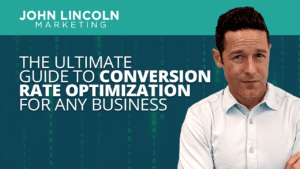
The Ultimate Guide to Conversion Rate Optimization for Any Business
Whether you’re a seasoned marketer or just starting out, conversion rate optimization (CRO) is a powerful tool that can boost your sales, leads, and overall
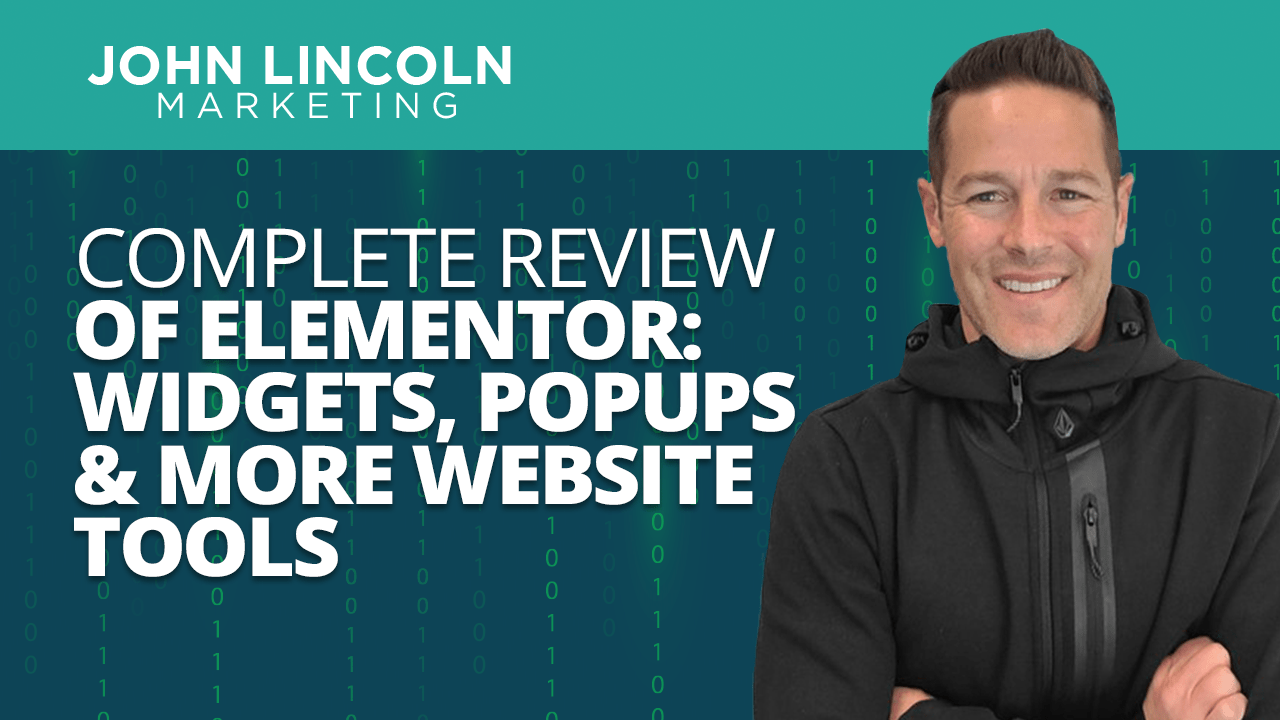
How would you like to create a beautiful website in a short amount of time? If so, then you should take a look at Elementor.
Even better: you can use Elementor to create a slick site without any design or coding experience. Or paying for professional assistance.
If that sounds great to you, read on.
What Is Elementor?
It’s a WordPress plugin.
So let’s back up for a moment: that means you need WordPress to run Elementor.
The good news is that you’re probably already using WordPress because it’s by far the most popular content management system (CMS) in existence.
The bad news is if you’re not using WordPress, you’ll have to either switch to WordPress or look for a different solution.
In a nutshell, Elementor lets you create web pages that appear professionally designed. Even if you’re not a professional designer.
It does that by offering you a whole catalog of design elements that you can just drag and drop on to a page you’re building. The entire process is WYSIWYG (What You See Is What You Get) so there won’t be any surprises when you view the finished product with a browser.
Elementor also makes it easy for you to add text, images, and other resources to your page. When you’re finished, all you need to do is publish the page and website visitors will see your awesome creation.
Now let’s take an in-depth look at some of Elementor’s features.
I touched on this one in the previous section. Here, I’ll explain a little more.
Elementor lets you design your entire site from just a single screen. That includes building your header, footer, and content.
The tool uses a familiar UI. I’m sure you’ve already seen other products that enable you to click, drag, and drop elements as you move them around on the screen. That’s what Elementor offers as well.
Additionally, the plugin gives you maximum flexibility when it comes to designing specific pages. Just keep moving, dragging, typing, and rearranging until everything is exactly as you want it. It couldn’t be simpler.
Elementor even tracks your revision history. Use that feature if you mess up and want to go back to a previous version of your page.
And yeah, you can edit and save in Draft mode. That gives you the ability to keep tinkering until you think you’ve got a finished product on your hands.
You can also use the tool to set global colors and fonts. That means other pages you design will have the same look and feel as your original work.
Finally, if you’re a propeller-head who likes to mess around with code, Elementor will even let you add custom cascading style sheets (CSS).
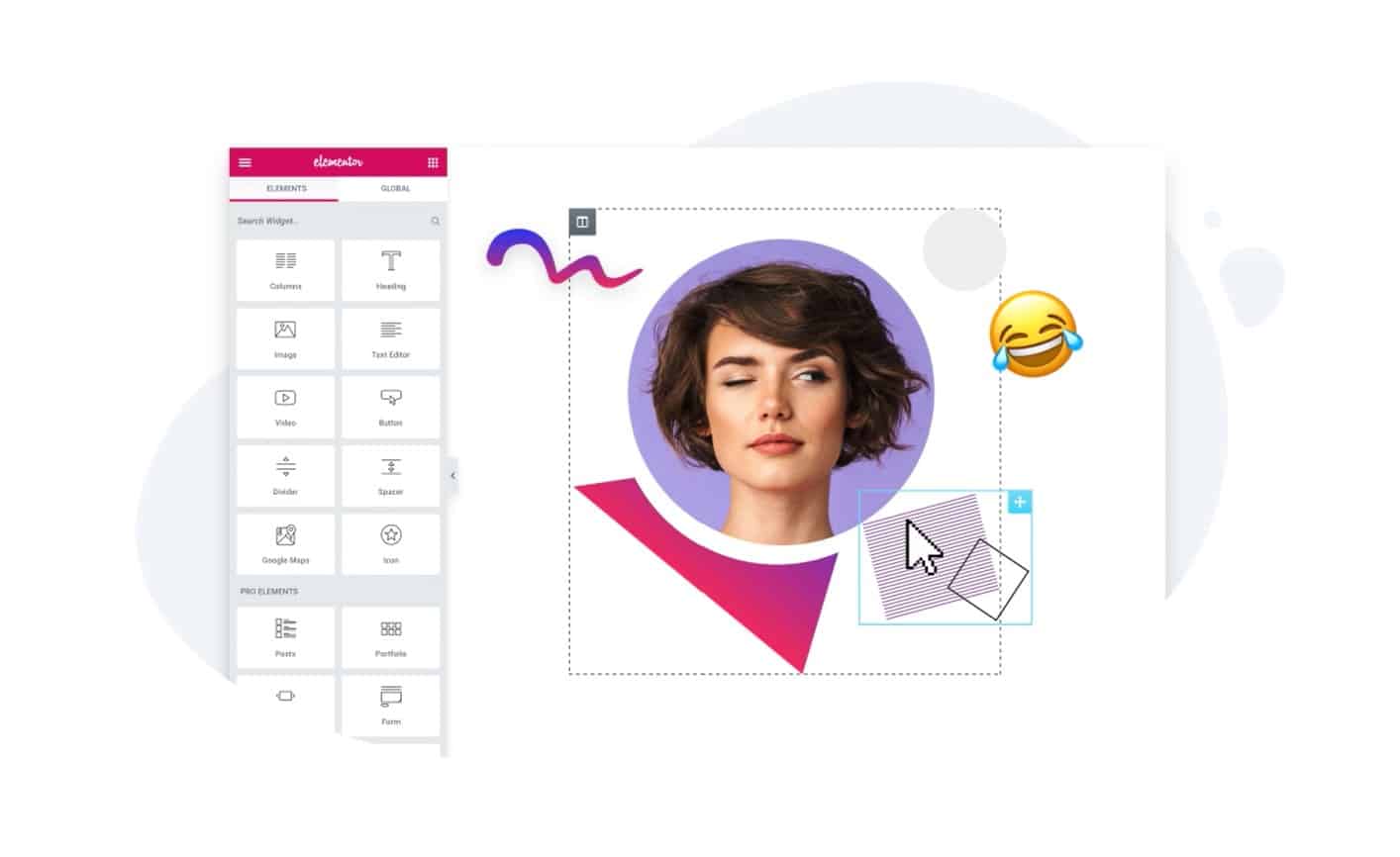
In this part of the Elementor review, I’ll explain how the tool’s templates can make your life easier.
Let’s say you’ve read this article thus far and you’re thinking to yourself: “Okay, Elementor makes it easier for me to design websites with a drag and drop UI, but I’m not even much of a designer! I have no artistic instincts!”
No worries. In that case, you can just borrow one of the tool’s 300+ templates. And then update and refine the template to suit your own brand.
By the way, you’ll find that the templates span industries and design styles. In other words, you’ll almost certainly find one in the mix that suits your business.
Using a template is one of the easiest ways to get a website up and running quickly.
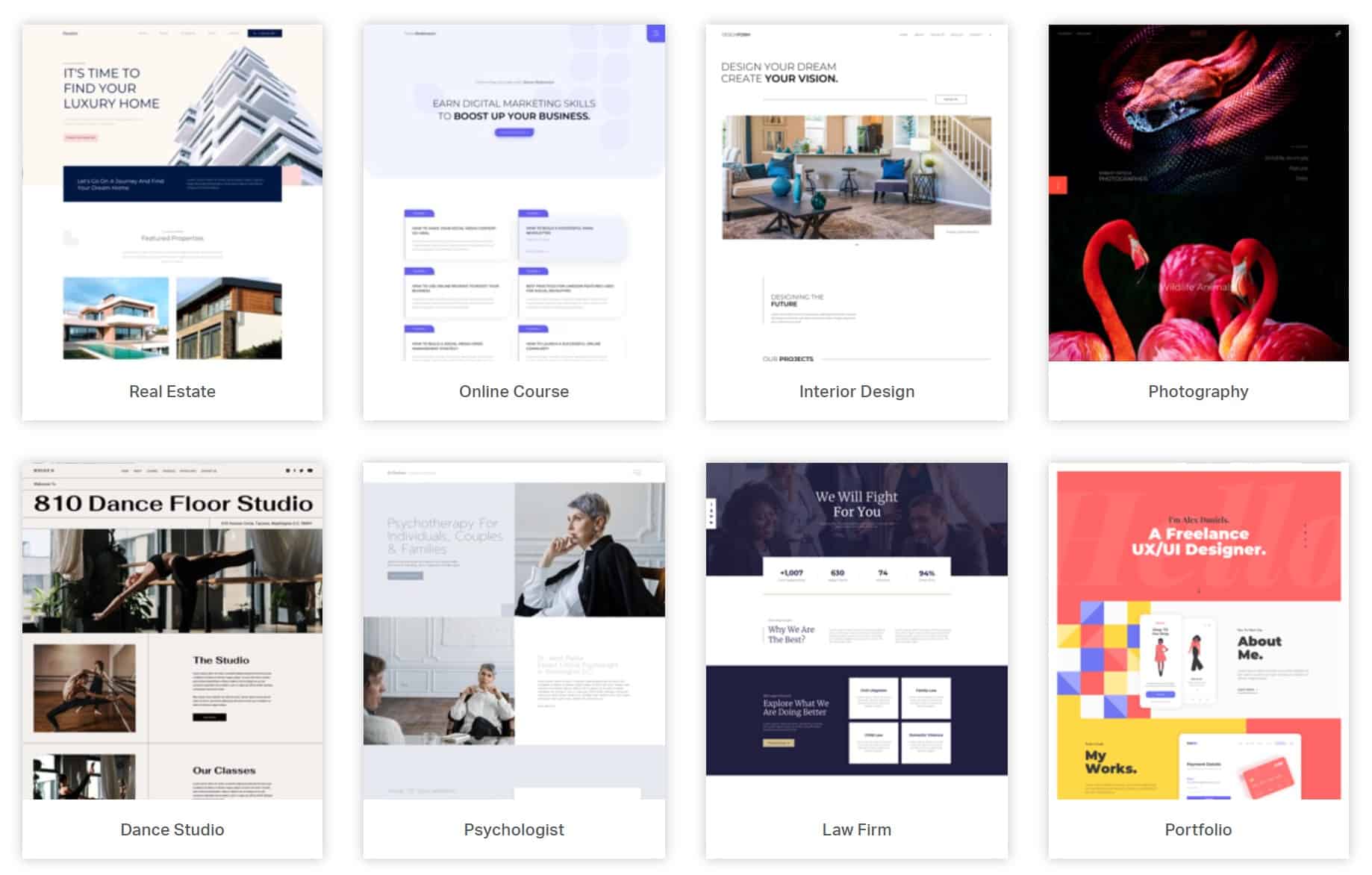
I’ve mentioned above that Elementor lets you drag and drop elements around the page as you see fit. But I didn’t say what kinds of elements are available to you.
Simply put: a lot.
Here’s a partial list of the types of widgets you can add to your page with the tool:
And more.
If you decide to go Pro, you’ll gain access to the following types of elements as well:
I still haven’t even scratched the surface. You’ll also find access to theme elements, WooCommerce elements, and widgets designed by third-party developers.

Popup Builder
In this part of the Elementor review, I’ll explain how the tool helps you easily build popups.
If you’ve been doing this digital marketing thing for a while now, you’re probably a fan of popups. They’re a great way to build your email distribution list.
And if you get Elementor, you can create the following types of popups in a jiffy:
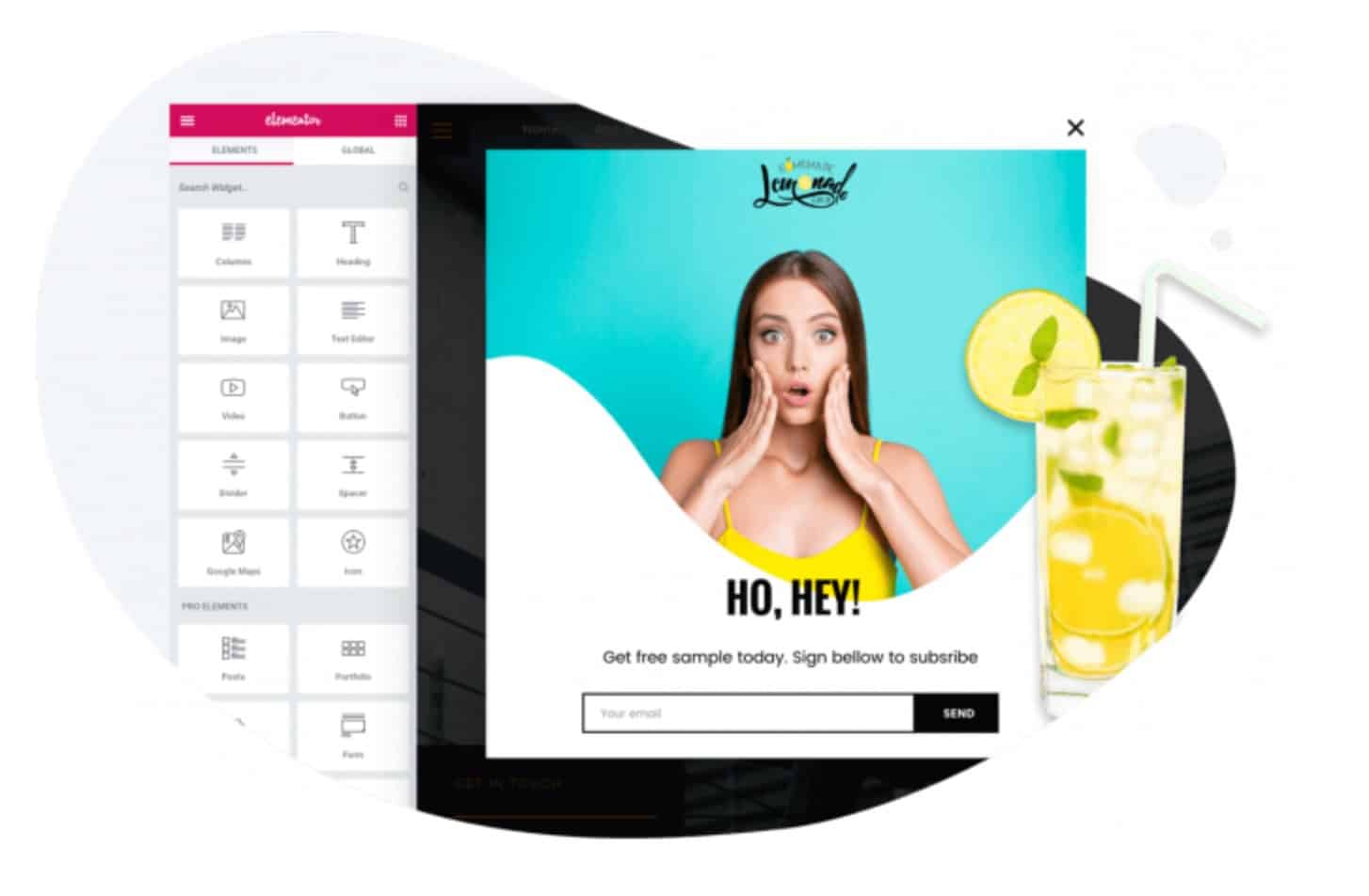
WooCommerce Builder
In this part of the Elementor review, I’ll explain how the tool helps you sell more products with the assistance of its WooCommerce builder.
If you’ve got WordPress and you’re into e-commerce, then chances are pretty good (if not 100%) that you’ve heard of WooCommerce. That’s the plugin that transforms your WordPress website into an online store.
Elementor plays nicely with WooCommerce. You can use it to enhance the design of your virtual shop, attract more visitors, and land more sales.
Here are some of the e-commerce widgets that Elementor offers:
But even better than that: Elementor enables you to build your store as you see fit. Just use that familiar drag and drop interface to structure your catalog and your product detail pages. Pick a color scheme and a layout that you think will resonate best with your target market.
Then, publish the site and put all your great products to market.
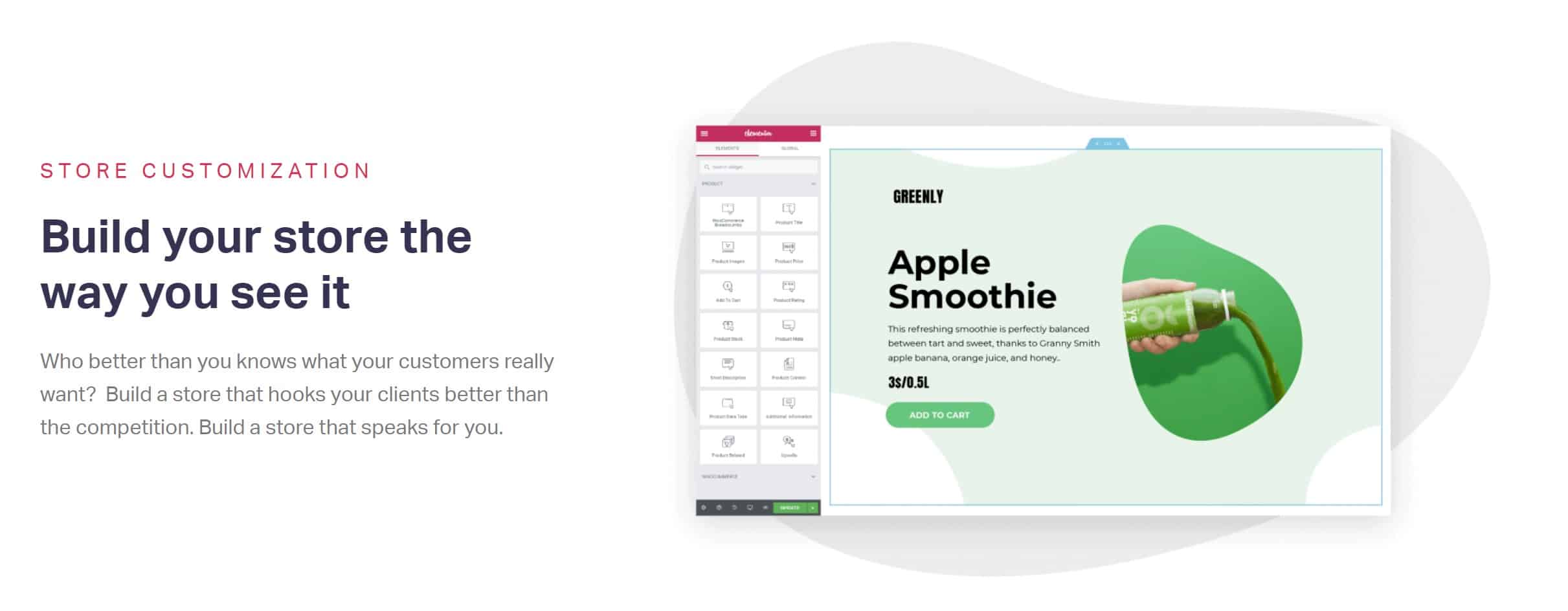
Pricing
You can get started with Elementor for free. But if you want to take advantage of its full feature set, you’re going to have to fork over some cash.
Fortunately, it’s not that much cash.
The Pro license for a single website costs $49 per year.
You read that right. It’s not per month. It’s per year.
For that, you’ll get access to 90+ widgets, 300+ templates, 10+ website template kits, the theme builder, the form builder, the WooCommerce builder, the popup builder, and premium support.
Wrapping It Up
There it is: a complete review of Elementor.
If you’re unsure about the product. Feel free to grab the free version and start experimenting. If you like what you see, go Pro.
Then start creating the next Buzzfeed!
Welcome to John Lincoln’s personal website. On this website, we offer courses by John Lincoln, review software, publish articles and videos. You can also learn about John Lincoln’s books, films, book him to speak and contact him. John is directly associated with many of the businesses mentioned on this website and freely discloses this information.

John Lincoln is CEO of Ignite Visibility, one of the top digital marketing agencies in the nation. Ignite Visibility is a 4x Inc. 5,000 company. Ignite Visibility offers a unique digital marketing program tied directly to ROI with a focus on using SEO, social media, paid media, CRO, email, Amazon and PR to achieve results. Outside of Ignite Visibility, Lincoln is a frequent speaker and author of the books “Digital Influencer” and “The Forecaster Method.” Lincoln is consistently named one of the top digital marketers in the industry and was the recipient of the coveted Search Engine Land “Search Marketer of The Year” award. Lincoln has taught digital marketing and Web Analytics at the University of California San Diego since 2010, has been named as one of San Diego’s most admired CEO’s and a top business leader under 40. Lincoln has also made “SEO: The Movie” and “Social Media Marketing: The Movie.” His business mission is to help others through digital marketing.
Want to get in touch with John Lincoln? Click Here To Reach Out.
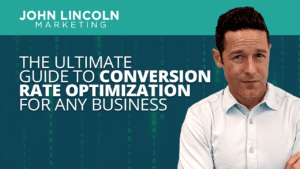
Whether you’re a seasoned marketer or just starting out, conversion rate optimization (CRO) is a powerful tool that can boost your sales, leads, and overall
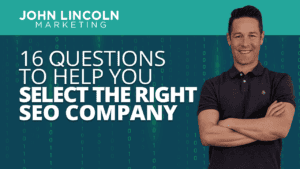
Feeling overwhelmed by the sea of SEO companies out there? You’re not alone! Choosing the right partner is crucial for achieving your online marketing

In 2024, business blogging is not only still relevant – it’s a critical component of any content marketing strategy. Companies that blog generate 67% more
 Complete Review of EasyWebinar: Designed to Scale Your Business
Complete Review of EasyWebinar: Designed to Scale Your Business Complete Review of EasyWebinarLooking to launch a webinar but don’t know where to start? If so,