
Top 16 Questions to Ask a PPC Company in 2024
In 2024, choosing the right PPC company is not just about spending your advertising budget. You want to make every cent count towards your business
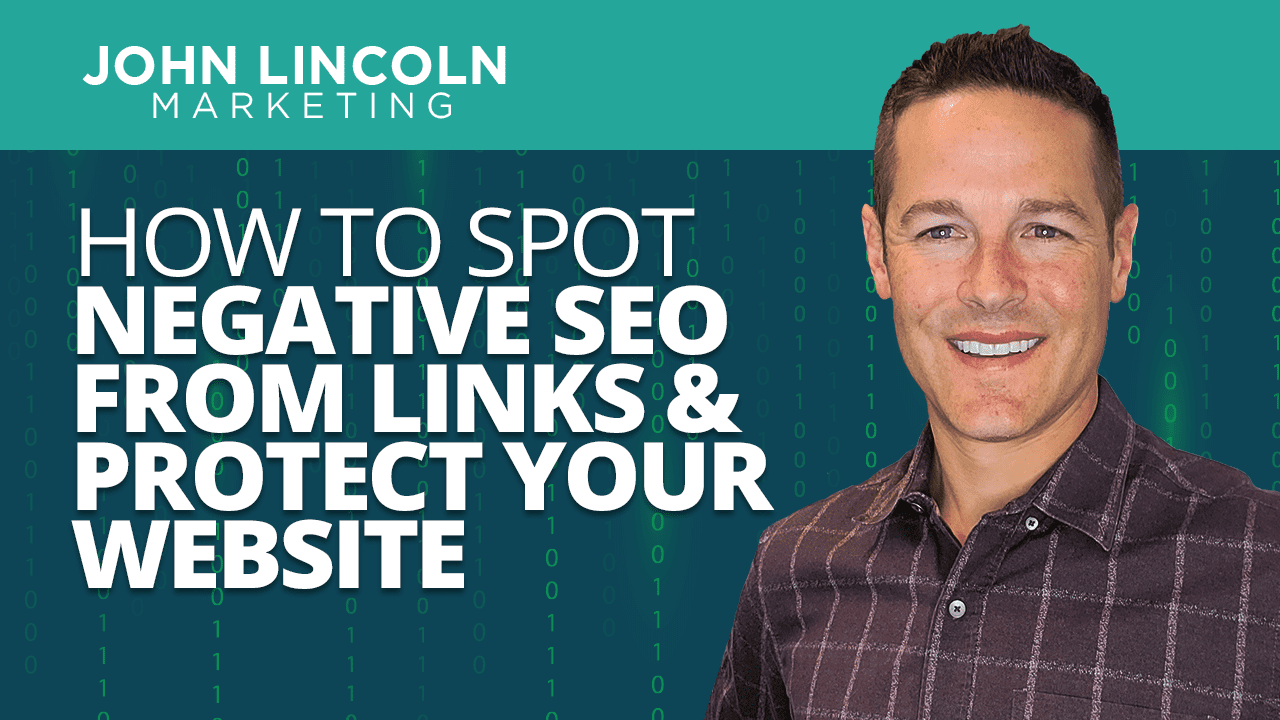
Not enough websites look at this, and it happens to some of the biggest businesses in the world.
You can spot bad links coming to your website and block them on a consistent basis. Here’s how.
Negative SEO (search engine optimization) is a way to try to reduce a competitor’s search engine rankings through a series of black-hat tactics.
One way black-hat SEO folks do this is by giving their competitors bad backlinks.
Other common types of negative SEO include on-page content modification by hackers, de-indexing a competitor’s site, forceful off-page crawling, and scraping a competitor’s content to duplicate on other sites.
There’s a lot to look out for in the SEO world, and I want to help you handle one of the biggest negative SEO aspects: bad links.
By going through the process of blocking bad links, some massive companies have been able to avoid being hurt by big algorithmic updates (like ones from Google). These companies tend to have fewer swings in website performance and higher rankings for top pages.
A lot of people make the mistake of blocking links one by one or blocking links overall. However, they don’t take the time to really go through the pages they need to and block links on the page level.
In general, companies have 10–20 pages that drive 70–90% of conversions and revenue for the site.
A big site like Best Buy has more top pages, closer to 100 pages that drive up to 90% of conversions. They would really need to focus a lot on those top pages and block links on a consistent basis.
There are tools you can use (like Link Detox, Google Search Console, SEMrush, and other third-party crawling tools, for example) to help block bad links from contributing to your site’s negative SEO.
The main goal is for you to quickly use your favorite tool to find bad links, evaluate them quickly, and put them in a Google disavow file for a specific URL or entire domain.
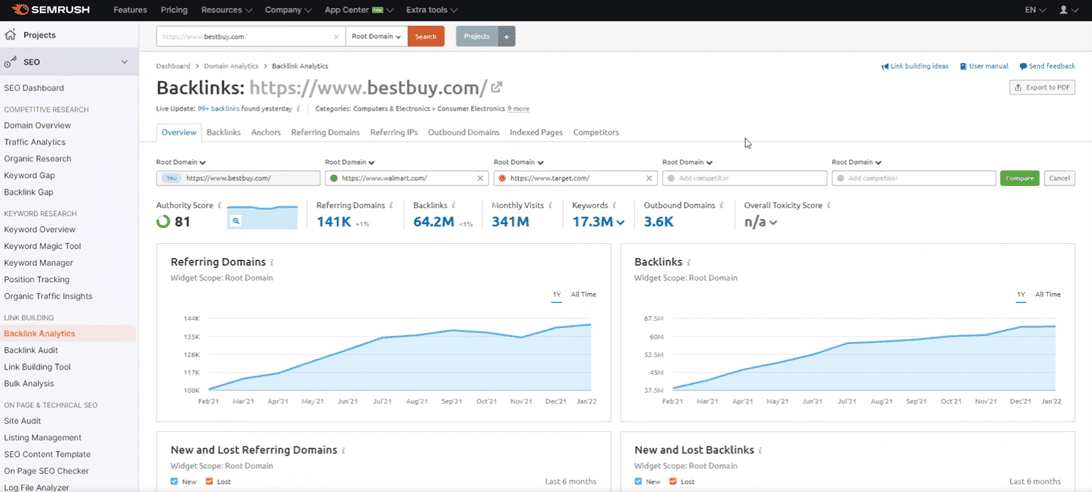
Using SEMrush to analyze the Best Buy website, we can see the site has a really high authority score and a lot of referring domains. Best Buy has 64.2 million backlinks to its 100 top pages. These pages also link to 3,600 outbound domains.
SEMrush shows the top anchors, which are the top words that backlinks use to hyperlink Best Buy URLs. For Best Buy, the top anchors look normal, too.
Filtering to backlinks, you can sort by all types of links. Choose filters like follow, nofollow, sponsored, and UGC (user-generated content). There are also filters for active, new, and lost backlinks. There are different ways to break down your backlinks in SEMrush.
Digging more into SEMrush, you can filter by new and lost referring domains. Make sure the new ones aren’t too spammy and try to understand why they’re coming in. This helps you stay on top of negative SEO before it becomes a problem.
The SEMrush Backlink Audit tool is where you go to find toxic or potentially toxic links. By doing that, you can figure out what bad links are coming in. Then you can put a process in place to remove those bad links.
As you can see with Ignite Visibility, there are 905 toxic links and 3,000 potentially toxic links. These are things you generally want to manually evaluate.
Don’t worry. It’s not as intimidating as it sounds! Once you get the hang of it, this process can go rather quickly. Eventually, you’ll be able to spot a bad link from a mile away.
You can click through and see what SEMrush defines as toxic. Taking a general look at these links, ask yourself if it looks like a real link from a reputable source. If the website looks illegitimate and has a low authority score, it’s probably toxic.
To make this search process easier:
Develop a list that shows you the most toxic or questionable links first. A low authority score and high toxicity score is a good recipe for bad links coming to your website.
PRO TIP: Don’t overblock. Less is more in this situation, so focus on the links with the highest toxicity scores and lowest authority scores.
You want to focus on negative SEO, especially as your website gains traction and ranks higher in search. As your SEO improves, people will try to do activities resulting in negative SEO to your site. For the Ignite Visibility website, we watch links on a daily basis because there are so many bad actors, disavowing them every couple of weeks.
Go through the process of looking for bad links, export it all to a CSV file, and manually go through each link. For each link, ask:
Use your own judgment. That will allow you to understand all the bad links that are coming to your website. You want to be moving bad links on a consistent basis. Ignite Visibility does it on a biweekly basis (every other week). Some sites don’t have as big of a problem with SEO, so it’s not as big of a deal. Figure out what works for your site and go with it, but use biweekly as a general rule of thumb.
You always want to keep an eye on your Manual Actions and Security Issues in Google Search Console.
Check manual actions even if you’re not doing anything bad. This is because someone can build bad links and get you a manual action when you didn’t even do anything bad. If all of your rankings are going down and you don’t understand why you could have a manual action right now.
If you haven’t been in Google Search Console much or don’t have it set up, it’s time to set up your account and check it regularly.
Check your security issues and make sure your site hasn’t been hacked. Hacks are also connected to ranking. Sometimes, spammers will hack a website and inject links into that site that then link out to other sites. We’re seeing less of that particular hack these days, but it’s definitely out there and something you should be paying attention to.
In Google Search Console, check your top linked pages. Make sure you’re doing your best to block bad links to your top linked pages in particular.
It’s really important you understand every link pointing to the most important pages on your website. You need to know every link and keep an eye on them on a biweekly basis. Leave the good links and block the bad links.
You can go in and check the links manually to determine whether the link is bad or good. Does it look like a real website and is there anything weird going on with it?
Export the list as a CSV file instead of downloading each list element individually.
If you’re having trouble or you don’t want to do this process fully manually, you have options. One example is to connect your Google Search Console directly to your SEMrush. This is a powerful integration. Connecting the two lets you share your links with Google Search Console so it can evaluate them. Once you connect, you can see the backlinks of certain pages.
This helps you better understand links to those pages.
At the end of the day, you want to export all the bad links pointing to your site. You can feel confident that you’re getting rid of bad links that need to go.
When you get your CSV back, you’ll see the links the platforms filtered for you. You’ll see a lot of links with high toxicity scores and questionable domains.
To easily sort through bad links in your CSV, add a number 1 next to each one you want to remove. When you’re ready to disavow, you can just sort through the document to copy all the links with the number 1 beside them. After you’ve identified the bad links from your CSV, you want to tell Google to disavow those links.
Google tells you how to use the disavow page properly. After you identify bad links, create a list of links to disavow in a UTF-8 text file. You can do this at the full URL level or the domain level. Specify one URL or domain per line (no subpaths!). Prefix domains with “domain:” in the file.
There are other limitations, like maximum URL length (2,048 character) and maximum file size (100,000 lines). Check Google’s disavow document to learn more about how to create your disavow links file before you save and upload it to Google.
To upload your disavow list, Google says you have to be a property owner and can upload one list per property that you own.
FYI: You’ll still see disavowed links in your Google Search Console Links report.
Here’s what the upload page looks like:
Once you’re on the upload page, select a property (your website). Once you click the property, you’ll see the number of domains and URLs you already have blocked.
Ignite Visibility already has lots of domains and URLs blocked. We do it on a pretty consistent basis because it’s so important.
You can either upload a list for the first time, download the list that’s already there, or replace it with a new .txt file. The file will be filled with junky links.
PRO TIP: A lot of the spam that Ignite gets is due to hacked websites injected with links that then point back to our site. That shows up inside of a Google alert. Set up a Google Alert for your brand name. That can help you catch this specific type of spam quicker.
I want to emphasize this:
Don’t forget to block links overall to your website and to your most important pages. It cannot just be the main domain. Especially for bigger sites with tons of top pages like Best Buy, you want to block links to specific pages that people may be going after.
If you want to block links, it’s as easy as going to SEMrush and using the Backlink Analytics and Backlink Audit tool. You can figure out your toxicity score, see new backlinks, see new anchors, and more.
Whatever you do, check your links every two weeks in Google Search Console and SEMrush. Be sure to check them for your entire domain and top pages on your site.
Keep an eye on trends and block anything that looks like it could be a potential issue. All of those links you’re blocking will end up in Google’s disavow links tool.
At the end of the day, you work so hard on SEO that it would suck if negative SEO from bad actors got you down. Put in this little bit of extra work consistently and you’ll get the SERP spot you deserve.
Welcome to John Lincoln’s personal website. You can learn about John Lincoln’s books, films, book him to speak and contact him. John is directly associated with many of the businesses mentioned on this website and freely discloses this information.

John Lincoln is CEO of Ignite Visibility, one of the top digital marketing agencies in the nation. Ignite Visibility is a 6x Inc. 5,000 company. Ignite Visibility offers a unique digital marketing program tied directly to ROI with a focus on using SEO, social media, paid media, CRO, email and PR to achieve results. Outside of Ignite Visibility, Lincoln is a frequent speaker and author of the books Advolution, Digital Influencer and The Forecaster Method. Lincoln is consistently named one of the top digital marketers in the industry and was the recipient of the coveted Search Engine Land “Search Marketer of The Year” award. Lincoln has taught digital marketing and Web Analytics at the University of California San Diego since 2010, has been named as one of San Diego’s most admired CEO’s and a top business leader under 40. Lincoln has also made “SEO: The Movie” and “Social Media Marketing: The Movie.” His business mission is to help others through digital marketing.
Want to get in touch with John Lincoln? Click Here To Reach Out.

In 2024, choosing the right PPC company is not just about spending your advertising budget. You want to make every cent count towards your business
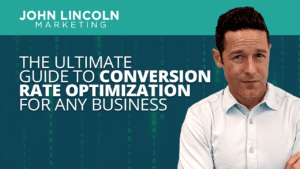
Whether you’re a seasoned marketer or just starting out, conversion rate optimization (CRO) is a powerful tool that can boost your sales, leads, and overall
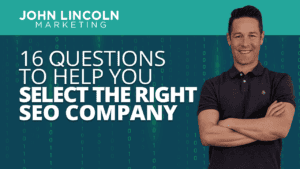
Feeling overwhelmed by the sea of SEO companies out there? You’re not alone! Choosing the right partner is crucial for achieving your online marketing
 The Forecaster Method: The Perfect Digital Marketing Strategy
The Forecaster Method: The Perfect Digital Marketing Strategy Jumping into the world of digital marketing can be scary. It is constantly changing and can be hard to keep