
Top 16 Questions to Ask a PPC Company in 2024
In 2024, choosing the right PPC company is not just about spending your advertising budget. You want to make every cent count towards your business
Are you a Google Analytics or Universal Analytics user who’s looking to switch to Google Analytics 4? If so, you’re in luck.
Let’s get started.
Start by visiting the Google Analytics website. You’ll probably have to login (your Gmail address).
Once you’ve entered your credentials, you’ll likely see a screen with a menu on the left-hand sidebar.
Look all the way down at the bottom of that menu and click the Admin option.
That will take you to a new page.
Keep in mind: if you don’t have any web properties, GA might take you to this page initially.
Once you’re in the Admin screen, you’ll see three columns: Account, Property, and View.
It’s up to you as to how you structure your relationship between accounts and web properties. For example, you might want to use a single account to manage multiple properties or you might want a 1:1 mapping between accounts and properties.
Once you’ve made that determination, create an account by clicking the Create account blue button at the top of the left-hand column.
Follow the prompts by filling in the forms and go through the process until your account is created.
Once your account is in place, make sure it’s selected in the left-hand “account” column. Then, click Create property at the top of the middle “property” column.
Give your web property a name and follow the rest of the prompts. Once you’re done entering everything, click the Create blue button at the bottom of the second page.
At that point, Google will give you the option to create a web stream to record important analytics. Select the web property option, fill out the form, and click the Create stream button.
With me so far? Good. This next part gets a little more complicated.
Take a look at the Tagging Instructions sections on the page you’re looking at now. Click the twistie next to Global site tag (gtag.js).
You’ll see a snippet of code in a box. Copy and paste that code into the <head> section of your website.
If you don’t know what that means, I strongly advise you to get in touch with a professional web developer who can help you out.
Once you’re done pasting the code, that’s it. Google will start tracking what happens on your website.
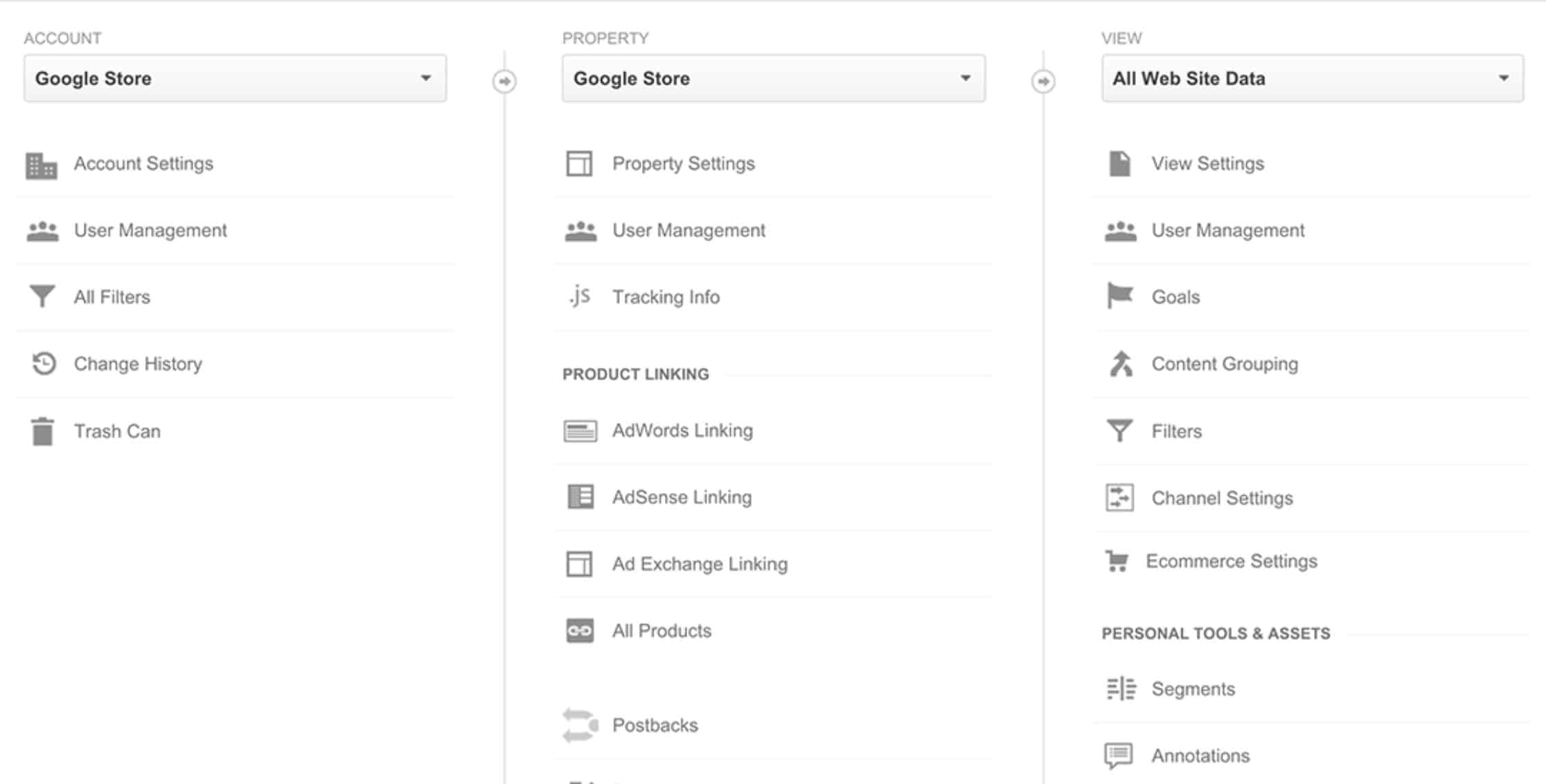
Go into Google Analytics and open the Admin page by clicking Admin on the lower part of the left-hand sidebar.
In the new page that appears, make sure your account is selected in the Account column. If you have only one account, it will already be selected.
In the Property column, select the web property you’d like to upgrade to Google Analytics 4.
Lower in that same Property column, click GA4 Setup Assistant.
Next, click Get started under “I want to create a new Google Analytics property.”
If your site already uses gtag.js, you’ll see the option to Enable data collection using your existing tags. Otherwise, you’ll have to add the code manually yourself (see the previous section for more info about that).
Click Create property.
At this point the setup wizard will:
And once all of that is complete, you should see a message to the effect of: “You have successfully connected your properties.”
If you’d like to verify that GA4 is collecting data, just select Realtime from report navigation. You should see activity in the Realtime report.
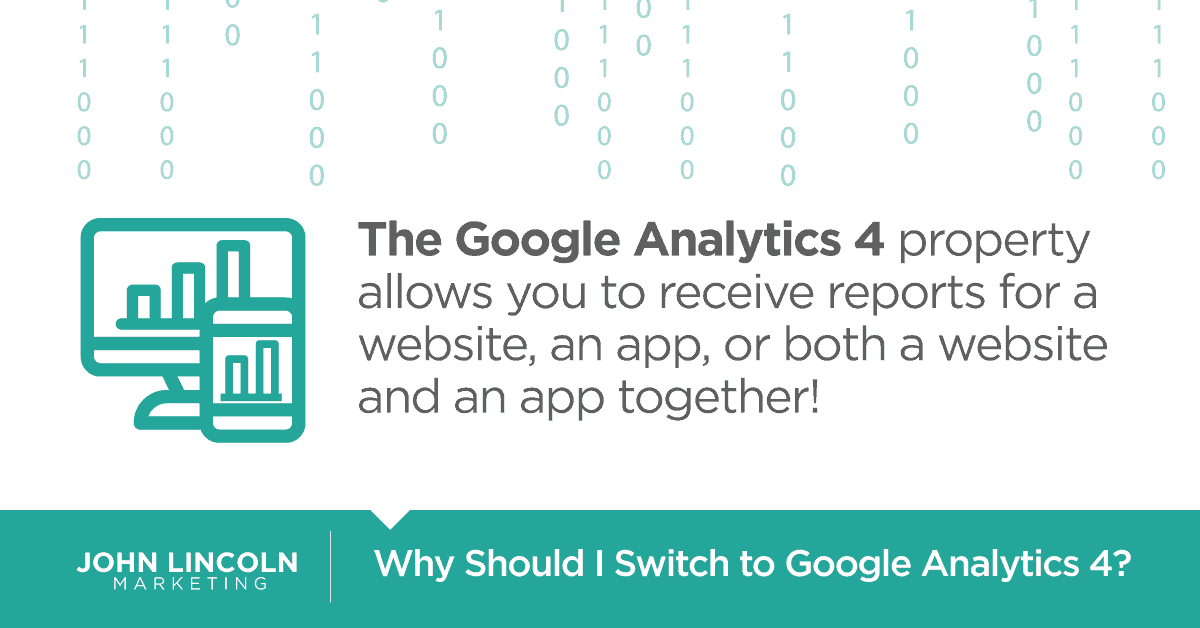
If you are running Google Analytics or Universal Analytics, you don’t need to rush to switch to Google Analytics 4.
However, upgrading will offer some new features.
The biggest advantage is the new reports.
With Google Analytics 4 property you can receive reports for a website, an app, or both a website and an app together.
This new tracking integration will help you stay on top of your website’s activity.
Now you know how to upgrade to Google Analytics 4.
There’s no rush on this. If you’ve got bigger fish to fry, feel free to put this one on the backburner.
But if you’re itching to move on up, go ahead and follow the instructions above.
Welcome to John Lincoln’s personal website. You can learn about John Lincoln’s books, films, book him to speak and contact him. John is directly associated with many of the businesses mentioned on this website and freely discloses this information.

John Lincoln is CEO of Ignite Visibility, one of the top digital marketing agencies in the nation. Ignite Visibility is a 6x Inc. 5,000 company. Ignite Visibility offers a unique digital marketing program tied directly to ROI with a focus on using SEO, social media, paid media, CRO, email and PR to achieve results. Outside of Ignite Visibility, Lincoln is a frequent speaker and author of the books Advolution, Digital Influencer and The Forecaster Method. Lincoln is consistently named one of the top digital marketers in the industry and was the recipient of the coveted Search Engine Land “Search Marketer of The Year” award. Lincoln has taught digital marketing and Web Analytics at the University of California San Diego since 2010, has been named as one of San Diego’s most admired CEO’s and a top business leader under 40. Lincoln has also made “SEO: The Movie” and “Social Media Marketing: The Movie.” His business mission is to help others through digital marketing.
Want to get in touch with John Lincoln? Click Here To Reach Out.

In 2024, choosing the right PPC company is not just about spending your advertising budget. You want to make every cent count towards your business
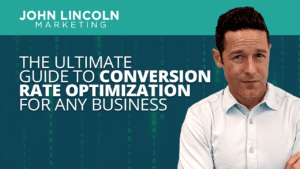
Whether you’re a seasoned marketer or just starting out, conversion rate optimization (CRO) is a powerful tool that can boost your sales, leads, and overall
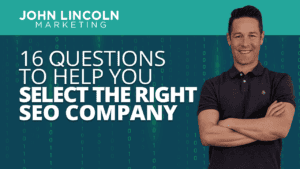
Feeling overwhelmed by the sea of SEO companies out there? You’re not alone! Choosing the right partner is crucial for achieving your online marketing
 Review of LearnDash: Learn How to Control Your Online Course Sales
Review of LearnDash: Learn How to Control Your Online Course Sales Need a learning management system (LMS) for your WordPress website? If so, take a look at LearnDash and find out